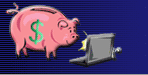For optimal use of the site, always be sure you are logged on. If you are
logged on, you will see: "Welcome, ___" at the top of the page (where "___" is your user name).
It should look something like this:

Next to the "Welcome" message is a link to log off, and links to "jump to my last read post" in
either the "headline view" or the "full post view." "Headline view" displays a list of links to the latest
15 messages posted to the forum (clicking a link brings you to the full post). "Full post view" displays
the full messages, one after the other, on the same page.
Browsing the forum

In the "Discussion Forum" section of the site, below the main menu, you will see an information bar similar
to the above image. A link to the latest "group poll" is shown, as well as a link to the latest "group
stock rating." In the middle, current most active posters, most actively mentioned symbols, and a list of
"topics" is displayed. You can click any of the drop-down lists to make a selection, then click
"go." A selection from the most active posters list performs a search for messages posted by that user. A
selection from the most actively mentioned symbols list performs a keyword search on that symbol. Finally, a selection
from the "Discussion By Topic" list brings up messages where that topic was attached.

|
"newer / older" -- These two links allow you to browse through messages chronologically.
"View" -- Here you can toggle the view between the "headline view" and the "full post
view."
"Post" -- These are links to post a new message, to the public board or to members of your private
group.
"Search" -- You can search the discussion forum messages for keywords, an exact phrase, or by date.
"Settings" -- Here you can get a quick snapshot of how many people you ignore, how many ignore you,
how many people you have added to your private group, and how many people have added you to their private
group. Click through on any of these links to enter the "Settings" section (discussed later).
|
Adding a user to your private group, and "ignore"

Above is a snapshot of the top of a discussion forum message. In the center of the message, it reads "public post
by sysop" where the word "sysop" is a link to search the forum for messages posted by that user. If
this message was a private post, the word "private" would appear instead of "public," and
would be highlighted by a blue background. Below this is a link to "view sysop's profile" (you can update
your profile at any time from the "Settings" section). The upper right corner of the message contains two
links: one to add the user to your private group, and one to ignore the user (private group and ignore settings can be
updated from the "Settings" section). Ignoring a user means you will no longer see messages posted by that
user. Users you choose to ignore can see that you are ignoring them, unless you choose to "ignore
anonymously" which you can do from the "Settings" section. Adding a user to your private group allows
you to post messages privately to that user (you can post privately to one or more users in your private group).
Recommending and storing posts

Above is a snapshot of the bottom of a discussion forum
message. The link "recommend this post" adds your recommendation --
posts with the most recommendations are archived under the "Recommended Posts" section of the site. The next
link, "post a reply" brings you to the page for posting a new message, and shows the message you are replying
to at the right side of the screen. At the bottom right corner of the message, there is an icon of a folder. Clicking
this icon adds the message to your personal "stored posts" folder. You can access your stored posts folder
at any time from the "Settings" area.